User:Danwojo913/Services
From BIONICLEsector01
- Page tools
- What links here
- Related changes
- Printable version
- Permanent link
- Page information
- User tools
- User contributions
- Logs
- View user groups
Feel free to start requesting skins that you might want! =D
Custom Wiki Skins
Skin Contest
| Name | Preview | Download | Notes |
|---|---|---|---|
| Artakha |  |
Download/Transbook | |
| The Beninator |  |
Download/Transbook | |
| Danwojo913 |  |
Download/Transbook | |
| MatoroIgnika |  |
Download/Transbook | 2001 |
 |
Download/Transbook | 2008 | |
 |
Download/Transbook | 2010 | |
| Morris the Mata Nui Cow |  |
Download/Transbook | |
| Proto |  |
Download/Transbook | |
| Shadonix |  |
Download/Transbook | 2001 |
 |
Download/Transbook | 2003 | |
| Proto |  |
Download/Transbook | |
| Sparky |  |
Download/Transbook | |
| Zeromaster |  |
Download/Transbook |
Original
| Name | Preview | Download | Notes |
|---|---|---|---|
| Ice V |  |
Download | The first skin to utilize my wiki enhancements, such as rounded corners and transparencies. |
| Le Wahi Jungle |  |
Download | My most detailed skin yet, featuring numerous changes to the wiki layout, as well as plenty of little tidbits to enhance the feel of being in a jungle. |
| 9/11 Memorial |  |
Download | A skin to commemorate the 10th anniversary of the September 11th attacks. The background contains the names of the 343 firefighters who lost their lives on the day. |
How To Use A Custom Skin
Below you can find instructions for applying your custom skin to your browser.
Internet Explorer 9+
- Open your browser, and open Internet Options.
- Click on the Accessibility button (under the General tab).
- In the window that opens, ensure that "Format documents using my style sheet" is checked.
- Click Browse, and find your downloaded file.
- Click "OK" twice, and if necessary, close and reopen your browser.
Mozilla Firefox
- Navigate in a file browser to:
- WINDOWS VISTA/7 – C:\Users\<username>\AppData\Roaming\Mozilla\Firefox\Profiles\<profile-name>\chrome
- WINDOWS XP - C:\Documents and Settings\<username>\ Application Data\Mozilla\Firefox\Profiles\Chrome
- MAC - ~/Library/Application Support/Firefox/Profiles/<profile-name>/chrome/
- Open "userContent.css" in a text processor. If userContent.css does not exist, create it using your text processor. (make sure there is no .txt at the end)
- Copy the contents of the downloaded file into userContent.css and save.
Safari
- Open Safari, click on the Safari menu, and choose Preferences.
- Go to the Advanced tab.
- Choose Other... in the Style Sheet dropdown and browse to the downloaded file.
- If necessary, close your browser and reopen it.
Google Chrome
- Navigate in a file browser to:
- WINDOWS VISTA/7 - C:\Users\<username>\AppData\Local\Google\Chrome\User Data\Default\User StyleSheets
- MAC - ~/Library/Application\ Support/Google/Chrome/Default/User\ StyleSheets/Custom.css
- There should be a file named "Custom.css" there. If not, open Notepad (or another text processor) and save a blank file as "Custom.css" with no .txt at the end.
- Copy the contents of the downloaded file into Custom.css, and save.
Opera
- Open your browser, and go to Preferences.
- Go to Advanced, then Content, then Style Options.
- In the Style Options Dialog, under My Style Sheet, choose the CSS file you have downloaded.
- If necessary, close your browser and reopen it.